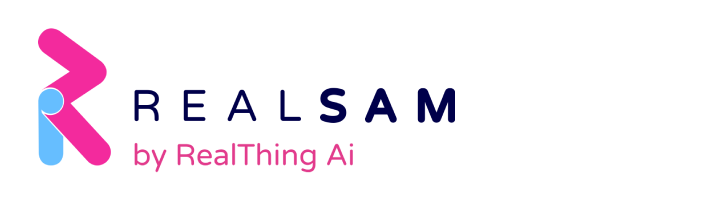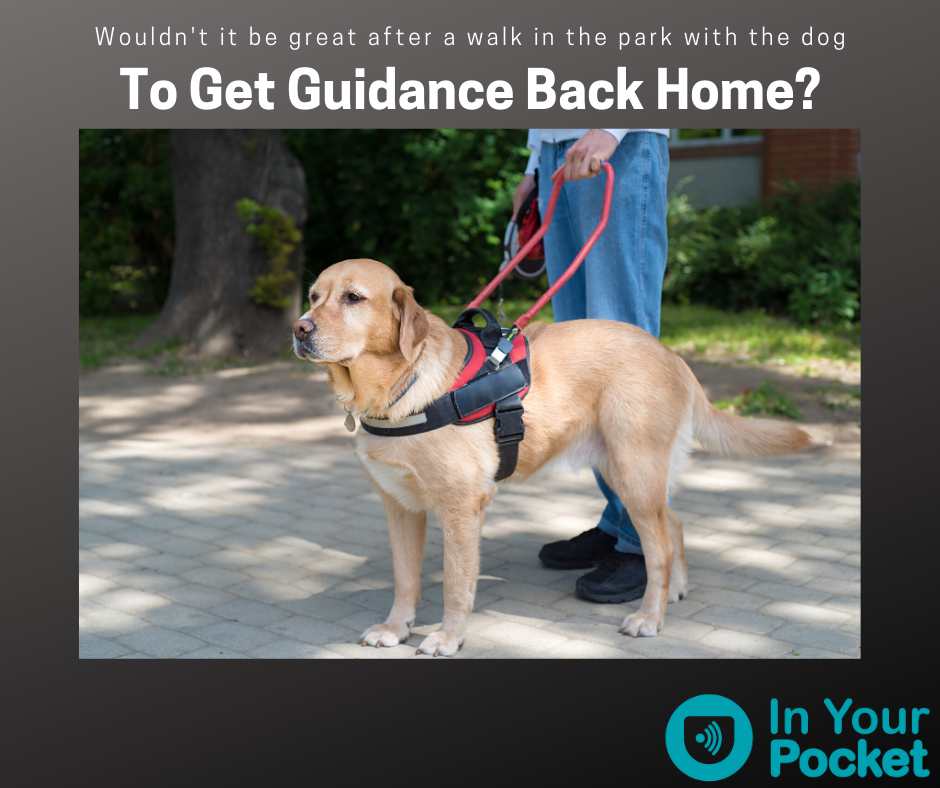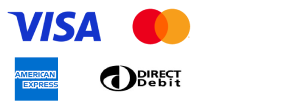In the next few days you will receive an update for your In Your Pocket, which adds an amazing new feature to help you get around in their local area. Not only can you ask Pocket, “Where Am I?”, but you can now mark locations outside, and get “as the crow flies” directions back to them.
For example, you could label a gate at your local park, take the dogs for a run, then get guided back to the gate. Guidance like, “The park gate is 20 metres to your front right”. The talent uses the device’s onboard GPS so its accuracy can vary quite a bit. Generally the longer it has to get a fix on you, and the clearer view it has of the sky, the more accurate it becomes.
To turn on Locations, just say “Start Locations” or “Turn on Locations”. To turn off the service, just say “Stop Locations” or “Turn off Locations”.
To label a gate to a park, when you reach the gate, just say, “Label Location as Park Gate”, or alternatively, “Save location as Park Gate”. You can label lots of places with a name that’s meaningful to you. These locations will be remembered until you delete them, so you can turn off Locations once you are done.
If you wish to Delete a Location, just say “List Locations” and choose the Location that you wish to remove. Pocket will ask you what you want to do, including the option to delete the location.
To change the label of a location, first say “List Locations”, and then choose the Location that you wish to change. Then you can ask Pocket to, “Change to Garden Gate”, and then say, “Yes”, to confirm the change.
When you have labelled a location and turned the Locations service on, Pocket will direct you to the closest location, by giving you directions such as “twenty meters to your front left”. You need to move though, so Pocket knows which way your front is. Pocket will re-announce the directions every 30 seconds if you are moving.
As mentioned, you can add lots of locations to Pocket, but it will automatically direct you to the closest one. However, you can ask Pocket to “List Locations”. When you do this, Pocket will read out all your locations in recent order. You can then ask select a Location and Pocket will ask you whether you want to change its name or delete the location.
A few final notes. Firstly, Outdoor Locations can use up the battery quickly, so it should only be enabled when you need it, and ensure that you turn it off when finished.
Secondly, the device needs a clear view of the sky to interact with the GPS satellites, so it will not work indoors.
And Thirdly, older devices such as the Samsung Galaxy Core Prime may not work well with locations, as these devices cannot provide the processing and power demands of the service.
Remember, just say “Start locations” once you have received the update and are ready to try it out.
We hope you enjoy the new feature brought to you by the In Your Pocket team, who are dedicated to improving the lives of people living with sight loss.